Introduction: When you’re traveling, your smartphone is often your lifeline. It helps you stay connected with your loved ones, navigate your way around unfamiliar places, and capture precious moments through photos and videos. However, a dead battery can quickly put a damper on your plans. To avoid this, here are some tips to help you save your smartphone battery life while traveling.
1. Adjust Your Screen Brightness
One of the biggest drains on your smartphone battery is the screen. To save battery life, try to lower your screen brightness. Many smartphones have an auto-brightness feature that adjusts the brightness based on the lighting conditions. You can also manually adjust the brightness in your settings.
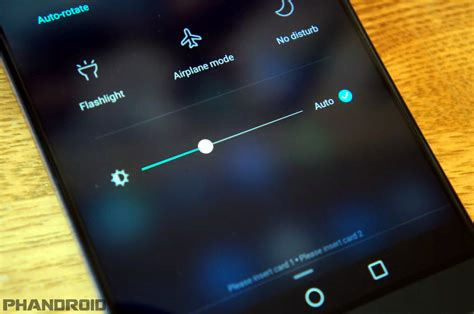
2. Turn Off Unused Connections
When you’re traveling, you may not need to use all the connections your phone has to offer. Turn off unused connections such as Wi-Fi, Bluetooth, and GPS when you’re not using them. This will help conserve battery life.
3. Use Airplane Mode
If you’re traveling in an area with no cell coverage or Wi-Fi, put your phone in airplane mode. This will prevent your phone from constantly searching for a signal, which can quickly drain your battery.
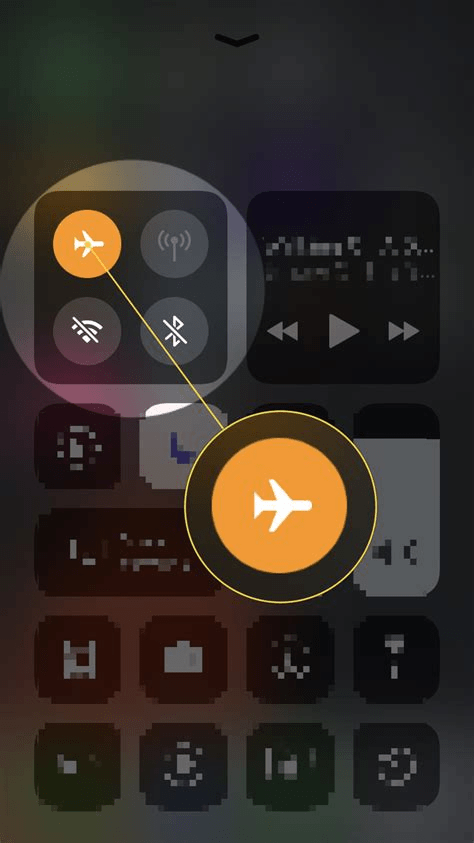
How to switch to Airplane mode on Android smartphones?
Switching airplane mode on Android is a simple process. Here’s how you can do it:
- Open the “Settings” app on your Android device.
- Scroll down and tap on “Network & internet” or “Connections”, depending on your device.
- Tap on “Airplane mode”.
- Toggle the switch next to “Airplane mode” to turn it on. This will disable all wireless communications, including cellular data, Wi-Fi, and Bluetooth.
- To turn off airplane mode, toggle the switch back to the off position.
Alternatively, you can also turn on airplane mode quickly by swiping down from the top of the screen to access the notification shade, then tapping on the airplane mode icon.
How to switch to Airplane mode on iPhone (iOS)?
Switching airplane mode on iOS is a simple process. Here’s how you can do it:
- Open the Control Center by swiping down from the top right corner of the screen (for devices with a Home button) or swiping up from the bottom of the screen (for devices without a Home button).
- Tap the airplane icon. This will turn on airplane mode and disable all wireless communications, including cellular data, Wi-Fi, and Bluetooth.
- To turn off airplane mode, tap the airplane icon again. This will toggle the airplane mode off and allow you to connect to wireless networks again.
Alternatively, you can also turn on airplane mode through the Settings app. Here’s how:
- Open the “Settings” app on your iOS device.
- Tap on “Airplane Mode”.
- Toggle the switch next to “Airplane Mode” to turn it on or off.
4. Close Unused Apps
When you’re not using an app, make sure to close it. Many apps continue to run in the background, even when you’re not actively using them, and this can drain your battery.
How to close unused apps on Android smartphones
Closing unused apps on Android can help conserve battery life and improve your device’s performance. Here’s how you can do it:
- Open the “Recent apps” screen by tapping the square button at the bottom of the screen or swiping up from the bottom of the screen and holding for a moment.
- Swipe left or right to find the app you want to close.
- Swipe the app off the screen to close it. Alternatively, you can tap the “X” button in the top-right corner of the app window to close it.
- Repeat steps 2 and 3 for any other unused apps you want to close.
Alternatively, you can use the “Settings” app to force stop an app. Here’s how:
- Open the “Settings” app on your Android device.
- Tap on “Apps & notifications” or “Applications”.
- Find the app you want to force to stop and tap on it.
- Tap on “Force stop” and confirm the action when prompted.
Keep in mind that force stopping an app may cause it to stop functioning properly or lose unsaved data. Therefore, it’s best to only force stop apps that are causing issues or not responding.
How to close unused apps on iPhone (iOS)?
Closing unused apps on iOS can help conserve battery life and improve your device’s performance. Here’s how you can do it:
- Swipe up from the bottom of the screen to access the “App Switcher”.
- Swipe left or right to find the app you want to close.
- Swipe the app off the top of the screen to close it. Alternatively, you can tap and hold on the app window until it starts to jiggle, then tap the “X” button in the top-left corner of the app window to close it.
- Repeat steps 2 and 3 for any other unused apps you want to close.
Alternatively, you can use the “Settings” app to force close an app. Here’s how:
- Open the “Settings” app on your iOS device.
- Tap on “General”.
- Tap on “iPhone Storage” or “iPad Storage”, depending on your device.
- Find the app you want to force close and tap on it.
- Tap on “Delete App” to remove the app and its data from your device.
5. Use Battery-Saving Mode
Most smartphones have a battery-saving mode that helps extend battery life. This mode reduces the phone’s performance and turns off some features, such as email syncing, to save battery life. Use this mode when your battery is running low.
How to set Battery-saving mode on Android smartphones
Setting battery saving mode on Android is a simple process. Here’s how you can do it:
- Open the “Settings” app on your Android device.
- Scroll down and select “Battery”.
- Tap on the three-dot menu in the top-right corner of the screen and select “Battery saver”.
- Toggle the switch next to “Turn on automatically” to turn on battery saver mode.
- You can also choose to customize the battery saver mode settings by tapping on “Battery saver schedule” or “Battery saver at 15%”.
- In “Battery saver schedule”, you can set a schedule for when battery saver mode will automatically turn on.
- In “Battery saver at 15%”, you can set the battery percentage at which battery saver mode will automatically turn on.
When battery saver mode is enabled, your device will automatically adjust several settings to help conserve battery life. For example, your device’s brightness will be reduced, vibration will be turned off, and background data usage will be limited.
How to set Battery-saving mode on iPhone (iOS)
Setting battery saving mode on iOS is also a simple process. Here’s how you can do it:
- Open the “Settings” app on your iOS device.
- Tap on “Battery”.
- Toggle the switch next to “Low Power Mode” to turn on battery saving mode.
- You can also choose to customize the low power mode settings by tapping on “Low Power Mode”.
- In “Low Power Mode”, you can turn off certain features to save battery life, such as automatic downloads, background app refresh, and visual effects.
When low power mode is enabled, your device will automatically adjust several settings to help conserve battery life, including reducing the device’s performance and network activity.
6. Bring a Portable Charger
A portable charger, also known as a power bank, is a convenient and reliable way to ensure that your smartphone stays charged while you’re on the go. A portable charger is essentially a battery pack that you can use to charge your phone, tablet, or other devices when you don’t have access to a power outlet. This can be especially useful during a trip when you’re out and about all day and may not have easy access to a charging station.

When choosing a portable charger, there are several factors to consider. Here are some things to keep in mind:
- Capacity: The capacity of a portable charger is measured in milliampere-hours (mAh). This number indicates how much charge the power bank can store. Generally, the higher the capacity, the more times you can charge your device before the power bank needs to be recharged.
- Portability: Since you’ll likely be carrying your portable charger with you throughout the day, it’s important to consider its size and weight. Look for a charger that is lightweight and compact enough to fit in your pocket or purse.
- Output: The output of a portable charger is measured in amperes (A). A higher output means that your devices will charge faster. However, keep in mind that charging too quickly can cause your device to heat up, which can damage the battery over time.
- Compatibility: Make sure the portable charger is compatible with your device. Look for a charger that has multiple charging ports and is compatible with a variety of devices.
7. Use a Local SIM Card
When you roam, your phone constantly searches for a signal from your home carrier and local carriers. This constant searching can quickly drain your battery. In contrast, when you use a local SIM card, your phone only needs to search for the signal from the local carrier, which can be more stable and result in a better connection.
Additionally, using a local SIM card can help you save on data usage, as you can often find more affordable data plans from local carriers compared to roaming charges from your home carrier.
To ensure that your smartphone battery lasts as long as possible while traveling, using a local SIM card can be a great option. Not only can it help save battery life, but it can also save you money on data usage. If you’re planning a trip to Laos, you can easily order a local SIM card online and have it delivered to your hotel upon arrival. This way, you can stay connected and capture all your memories without worrying about running out of battery or racking up expensive roaming charges. Don’t wait until you arrive in Laos to get connected, order your local SIM card now and enjoy a stress-free trip!


This is very helpful to learn.
Helpful information.